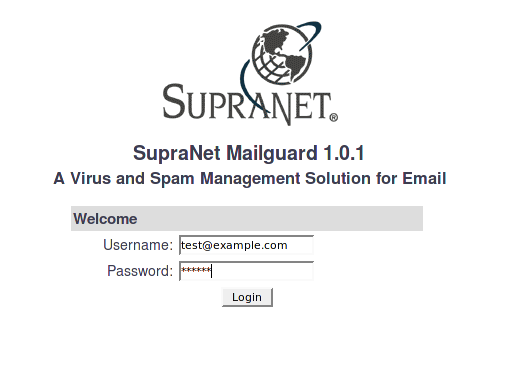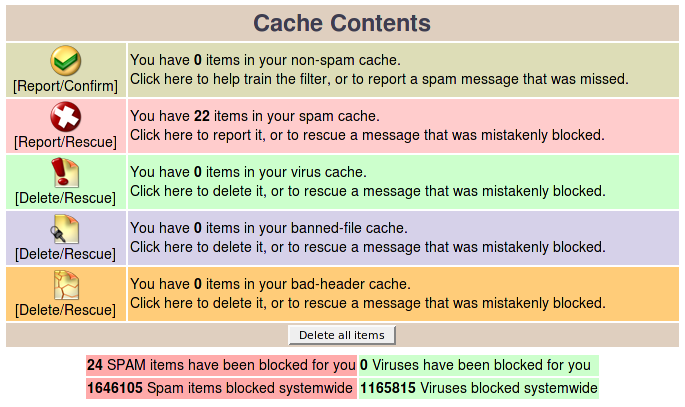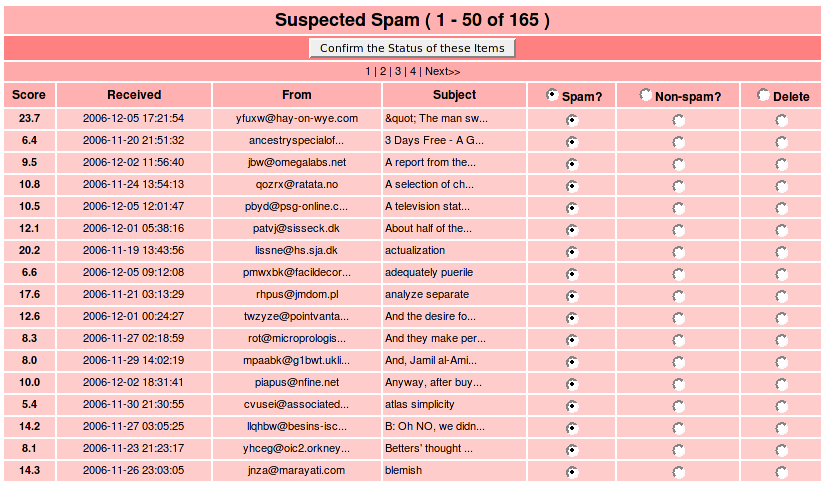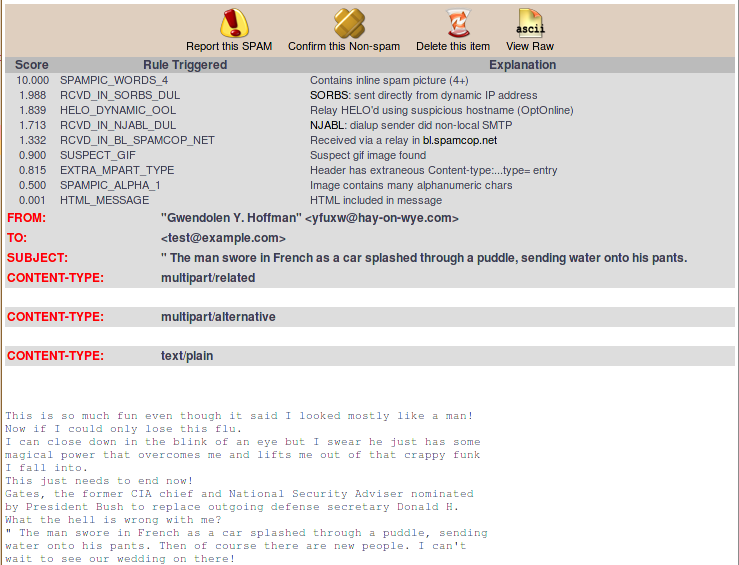Difference between revisions of "SupraNet Mailguard"
From SupraWiki
Wiki admin (Talk | contribs) |
Wiki admin (Talk | contribs) |
||
| Line 9: | Line 9: | ||
The quarantine is where Spam is held. | The quarantine is where Spam is held. | ||
| − | + | ||
| + | |||
| + | ===From the main page, choose the '''Report/Rescue''' link next to your '''spam cache'''=== | ||
[[Image:Mailguard-quarantine.png]] | [[Image:Mailguard-quarantine.png]] | ||
| − | + | ||
| + | |||
| + | |||
| + | ===You will be given a list of messages that were caught as spam. You can sort them by clicking on '''Score''', '''Received''', '''From''', '''Subject''' across the top of the screen. The example below is sorted by subject.=== | ||
[[Image:Mailguard-spam-quarantine.png]] | [[Image:Mailguard-spam-quarantine.png]] | ||
| + | |||
| + | |||
| + | ===You may set the radio buttons to Spam, Non-Spam, or Delete to manage several items at a time. Once you are sure, you may click "Confirm the status of these messages"=== | ||
[[Image:Mailguard-confirm.png]] | [[Image:Mailguard-confirm.png]] | ||
| + | |||
| + | ===If you need to see more details of a message, click on the subject line of the message to view the full message, and details as to why it was considered spam=== | ||
[[Image:Mailguard-spammessage.png]] | [[Image:Mailguard-spammessage.png]] | ||
==Settings== | ==Settings== | ||
Revision as of 11:10, 7 December 2006
Contents
- 1 Logging In
- 2 Quarantine
- 2.1 From the main page, choose the Report/Rescue link next to your spam cache
- 2.2 You will be given a list of messages that were caught as spam. You can sort them by clicking on Score, Received, From, Subject across the top of the screen. The example below is sorted by subject.
- 2.3 You may set the radio buttons to Spam, Non-Spam, or Delete to manage several items at a time. Once you are sure, you may click "Confirm the status of these messages"
- 2.4 If you need to see more details of a message, click on the subject line of the message to view the full message, and details as to why it was considered spam
- 3 Settings
Logging In
The login page can be found at
Quarantine
The quarantine is where Spam is held.
From the main page, choose the Report/Rescue link next to your spam cache
You will be given a list of messages that were caught as spam. You can sort them by clicking on Score, Received, From, Subject across the top of the screen. The example below is sorted by subject.
You may set the radio buttons to Spam, Non-Spam, or Delete to manage several items at a time. Once you are sure, you may click "Confirm the status of these messages"
If you need to see more details of a message, click on the subject line of the message to view the full message, and details as to why it was considered spam