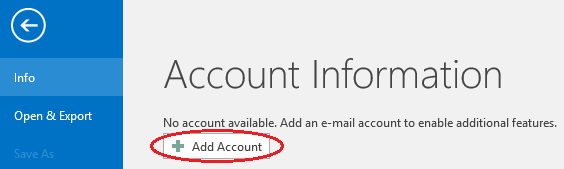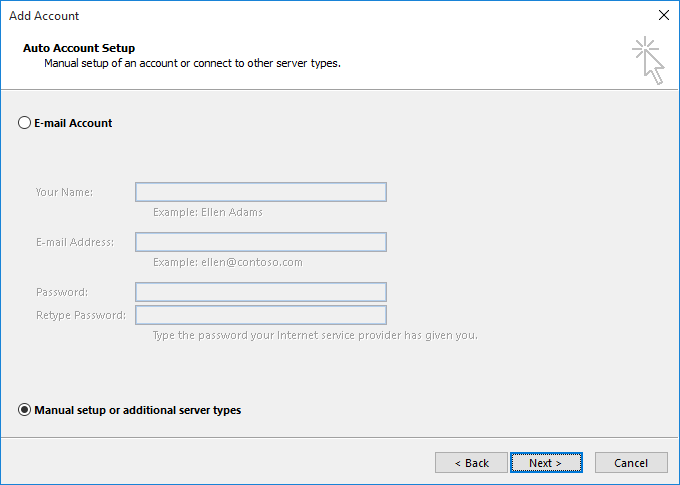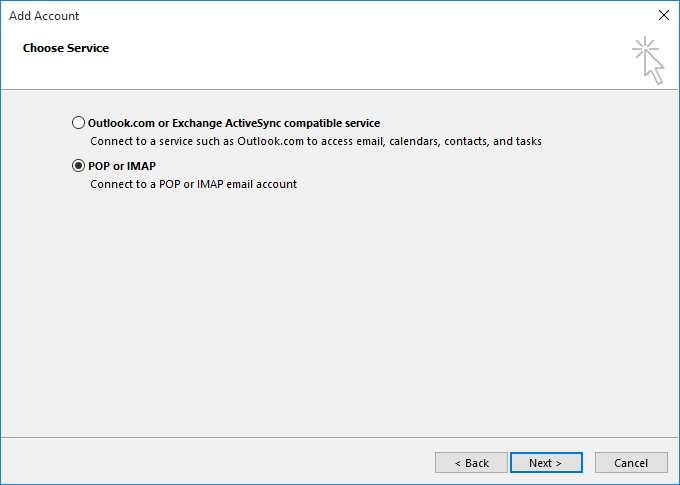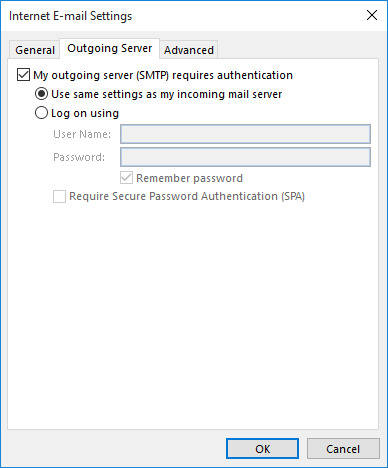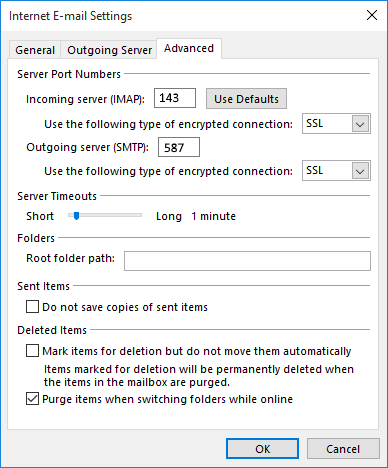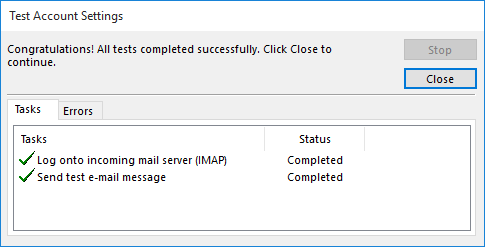Difference between revisions of "Microsoft Outlook 2016"
From SupraWiki
| Line 30: | Line 30: | ||
*Insert '''587''' as the '''Outgoing Server''' port | *Insert '''587''' as the '''Outgoing Server''' port | ||
**with SSL active | **with SSL active | ||
| − | Then click ok | + | Then click '''ok''' |
<br><br>[[Image:Outlook201610.png]]<br><br> | <br><br>[[Image:Outlook201610.png]]<br><br> | ||
| − | *Click ''' | + | *Click '''NEXT''' and you should be prompted with these successful tests. |
<br><br>[[Image:Outlook20167.png]]<br><br> | <br><br>[[Image:Outlook20167.png]]<br><br> | ||
| + | |||
| + | '''''That's it! Your new SupraNet email account is set up. If you received errors during your setup, or if your new mail account doesn't work, please call us at 608.836.0282.''''' | ||
Revision as of 11:38, 10 July 2017
To add a new account to Microsoft Outlook 2016
If at any time you don't have the information necessary to complete a step, contact your system administrator or SupraNet for help.
- Use the Start menu to start Outlook 2016. If you’ve never used Outlook before, it will prompt you to create a new account. In that case, skip ahead to step 2.
If you’ve previously used Outlook and it doesn’t prompt you, click the File tab, then the Add Account button:
- When this window appears, leave the spaces empty, choose the Manual setup or additional server types option, then click Next.
- Choose POP or IMAP, then click Next.
- This is the window where you’ll enter most of your account settings. You want the window to look like this:
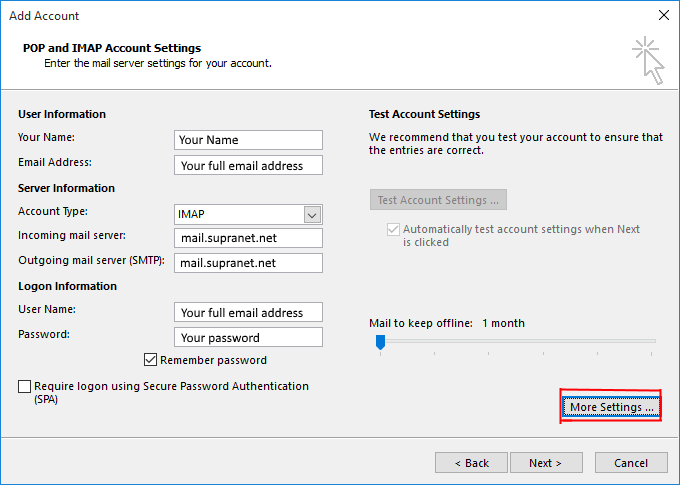
Click more settings before moving any further
- Check the Requires Authentication box as well as the Use same settings as my incoming mail server circle
- Navigate to the Advanced Settings.
- Insert 143 as the Incoming Server port.
- with SSL active
- Insert 587 as the Outgoing Server port
- with SSL active
Then click ok
- Click NEXT and you should be prompted with these successful tests.
That's it! Your new SupraNet email account is set up. If you received errors during your setup, or if your new mail account doesn't work, please call us at 608.836.0282.