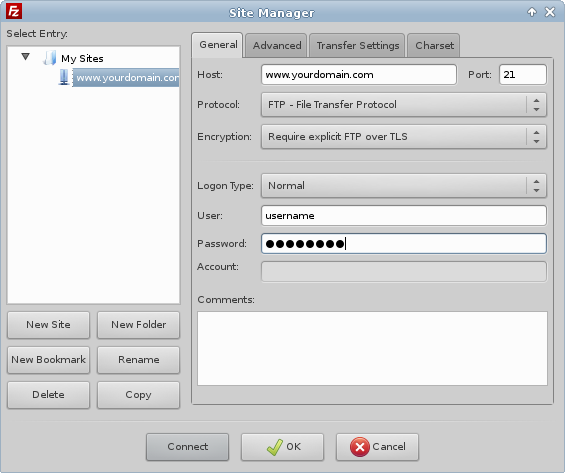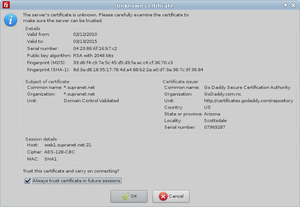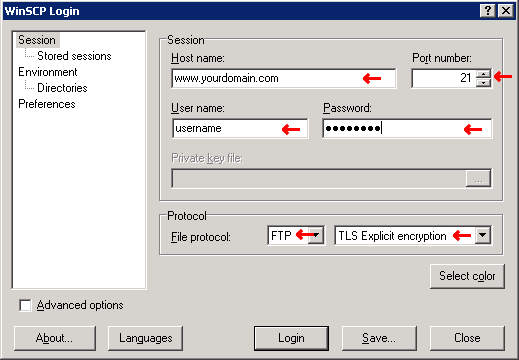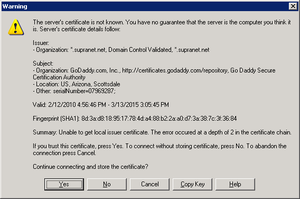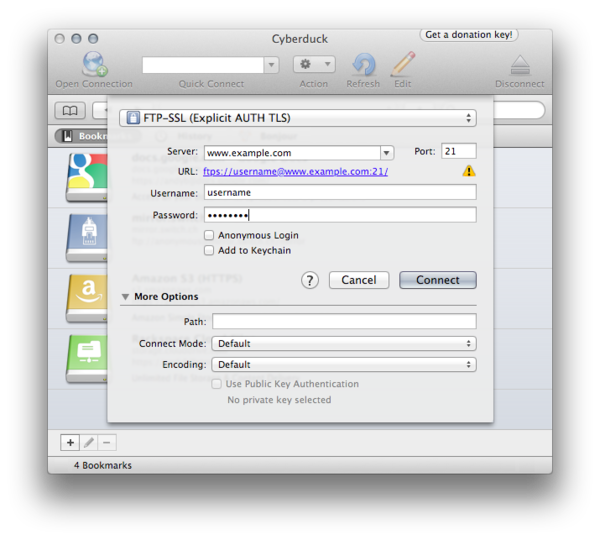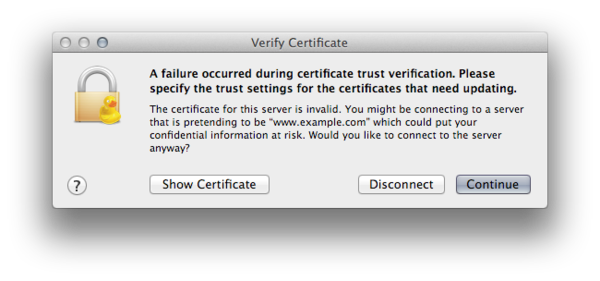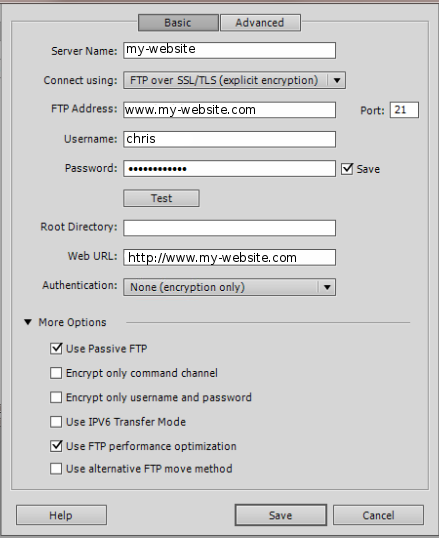Difference between revisions of "Web Hosting"
(→Dreamweaver) |
(→WS_FTP) |
||
| Line 40: | Line 40: | ||
[[Image:WinSCP-cert-warning-tls.png|300px]] | [[Image:WinSCP-cert-warning-tls.png|300px]] | ||
| − | |||
| − | |||
| − | |||
| − | |||
| − | |||
| − | |||
| − | |||
| − | |||
| − | |||
| − | |||
| − | |||
| − | |||
| − | |||
| − | |||
| − | |||
| − | |||
| − | |||
| − | |||
| − | |||
| − | |||
| − | |||
| − | |||
| − | |||
| − | |||
| − | |||
| − | |||
| − | |||
| − | |||
| − | |||
| − | |||
===Cyberduck=== | ===Cyberduck=== | ||
Revision as of 15:42, 10 July 2017
FTP Clients
FTP (File Transfer Protocol) is required to upload and download content from our shared web hosting services.
SupraNet requires encrypted FTP connections on our shared webhosting servers for greater security.
Most FTP software has an option to connect via FTPS (a.k.a. FTP-ES, FTP-SSL, or FTP Secure). Instructions on how to connect via FTPS in several common FTP applications can be found below.
FileZilla
FileZilla is a free FTP client for Windows, Mac OS X, and Linux that can be downloaded from http://filezilla-project.org/
- Open the Site Manager (top left icon)
- Host: your website's name, such as www.yourdomain.com
- Port: 21
- Protocol: FTP - File Transfer Protocol
- Encryption: Require explicit FTP over TLS
- Logon Type: Normal
- User: your username
- Password: your password
- Your client will show the certificate to you to validate. It should look similar to below. You can choose Always trust certificate to not see this again
WinSCP
WinSCP is a free FTP program for Windows. It can be downloaded here.
- Host name: your website's name, such as www.yourdomain.com
- Port number: 21
- username: your username
- password: your password
- Protocol: FTP, set the option to TLS Explicit encryption
- Your client may give a warning. If so, choose Yes
Cyberduck
Cyberduck is a free FTP client for OS X and Windows that can be downloaded from http://cyberduck.ch/ or the Mac App Store.
- Protocol: FTP-SSL (Explicit AUTH TLS)
- Server: your website's name, such as www.yourdomain.com
- Port number: 21
- username: your username
- password: your password
- Cyberduck may warn you that the certificate is invalid. Click Continue.
Dreamweaver
Very old versions of Dreamweaver may not support FTP. You may try updating your version or using a different service.
- Server Name: Your website's name, such as my-website.com
- Connect using: FTP over SSL/TLS (Explicit encryption)
- Port number: 21
- username: your username
- password: your password
- Web URL: Your website's domain, such as 'http://www.supranet.net/'
(More options)
- Use Passive FTP should be checked.
- User FTP performance optimization should be checked.
- All other options should be unchecked.