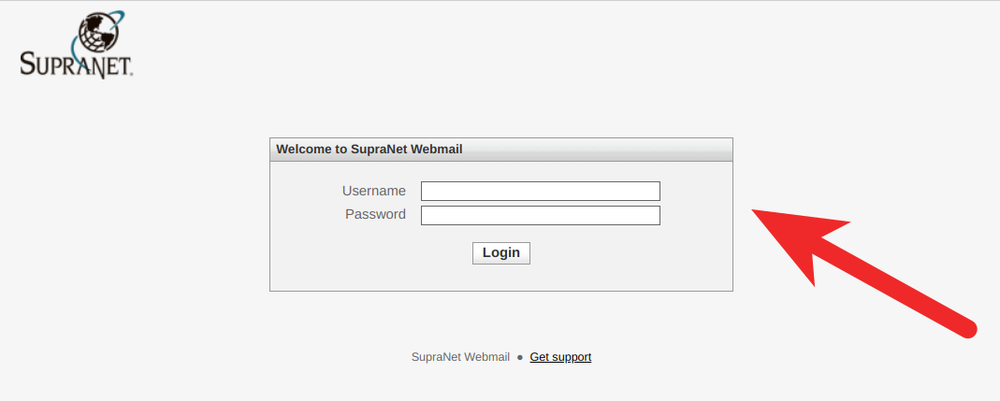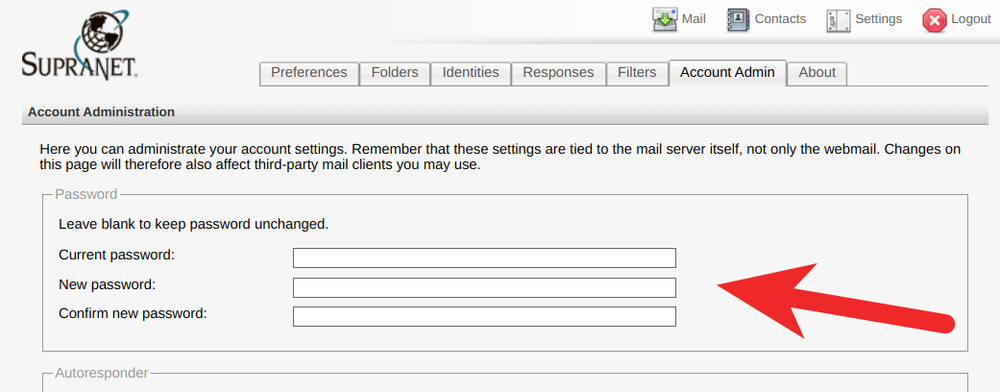Difference between revisions of "Webmail Password Change"
From SupraWiki
Wiki admin (Talk | contribs) (Created page with " 1. Log into the Email Admin Settings via [https://webmail.supranet.net/password-reset/ Webmail Password Reset] <br/><br/>1000px<br/><br/> 2. Chang...") |
(No difference)
|
Revision as of 12:44, 18 February 2022
1. Log into the Email Admin Settings via Webmail Password Reset
2. Change your password here. You will need to enter your current password first, then enter your new password twice.
NOTE: Your password will need to meet these criteria:
* Must be at least 8 characters long * Must have at least one number * Must have at least one uppercase letter * Must have at least one lowercase letter * Must have at least one special character
3. Your password has been changed. Proceed to change your password on your other devices, phone, tablet, other computers, etc. Feel free to contact SupraNet at 608-237-6152 if you have any questions, or require assistance.